In today’s always-on business world, timely communication isn’t a luxury — it’s an expectation. Customers want answers quickly, and slow response times can lead to lost trust, missed opportunities, or even canceled sales. But what happens when you're off the clock, taking a vacation, or stepping away for personal reasons?
Enter the out-of-office (OOO) text message.
Out-of-office text messages are short, professional auto-replies that let customers or colleagues know you’re currently unavailable — while reassuring them you’ll follow up soon. Whether you're a solo entrepreneur, a customer service team, or a small business owner, these texts help you maintain a responsive brand presence without staying glued to your phone.
In this guide, you’ll learn how to craft effective OOO text messages, when to use them, and how to automate them on Text My main Number, Android, and iPhone. You’ll also get access to 20+ free, customizable templates tailored to different industries and use cases.
If your business receives messages after hours, on weekends, or during your downtime, it’s essential to acknowledge inquiries professionally — without disrupting your work-life balance. Done right, an out-of-office SMS can uphold customer trust and improve your overall communication strategy.
Let’s explore how to write smart, brand-aligned auto-replies — and why a business texting solution like Text My Main Number makes it easier to manage these messages at scale.
What Is the Purpose of an Out-of-Office Text Message?
An out-of-office (OOO) text message — also known as an auto-reply or autoresponder SMS — is designed to keep communication flowing, even when you’re temporarily unavailable. Whether you're stepping away for a vacation, a meeting, or simply off the clock, these automated messages notify people that you’re away, set expectations for your response time, and offer alternative contact information if immediate assistance is needed.
The primary purpose of an out-of-office text is to acknowledge incoming messages, manage expectations, and maintain a positive customer experience — all without requiring you to respond manually. Especially for small businesses and professionals who wear many hats, auto-replies reduce uncertainty and help prevent missed opportunities.
Out-of-office texts serve three main goals:
- Inform contacts that you’re unavailable
- Share when you’ll be back or able to respond
- Direct urgent matters to someone else (if needed)
When implemented properly, they help avoid confusion, reduce miscommunication, and uphold the trust your contacts or customers have in your responsiveness.
Want to automate your responses without missing a beat? Learn how to market smarter with SMS Marketing.
How to Write an Effective Out-of-Office Text Message
Crafting an effective out-of-office (OOO) text message doesn’t require creative genius—it requires clarity, professionalism, and practicality. These messages serve a vital role in business texting: they let customers or contacts know why you’re not responding immediately, when you'll return, and what to do if they need urgent help.
What to Include in an Out-of-Office Text
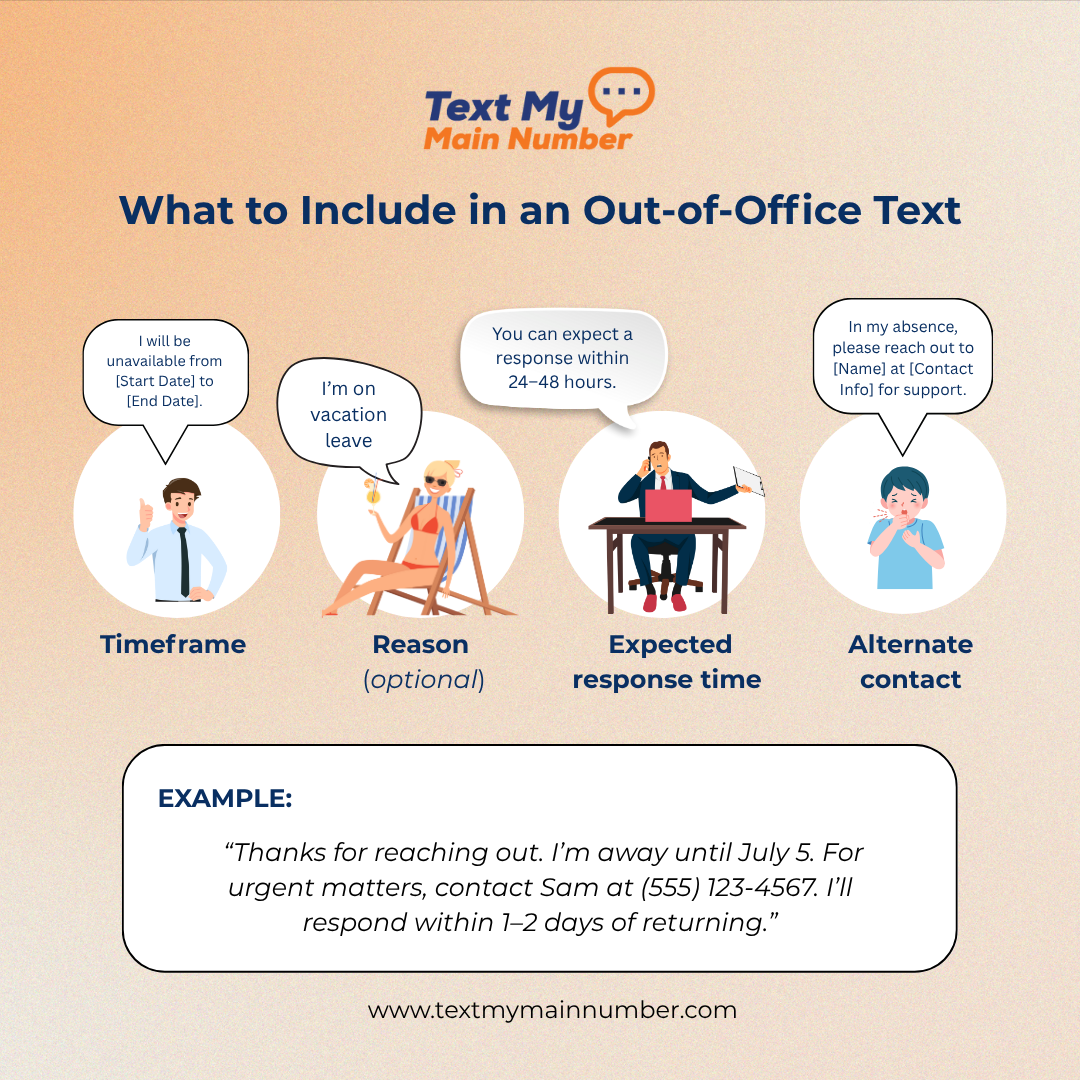
Out-of-office texts should be concise and informative. Given that standard SMS messages are limited to 160 characters, it's essential to focus on these core elements:
- Timeframe – Clearly state how long you’ll be unavailable.
- Reason (optional) – You can briefly mention why you’re away (e.g., vacation, sick leave).
- Expected response time – Set expectations for when the recipient can hear back.
- Alternate contact – Provide the name or number of someone who can assist in your absence (if needed).
Example:
“Thanks for reaching out. I’m away until July 5. For urgent matters, contact Sam at (555) 123-4567. I’ll respond within 1–2 days of returning.”
What to Avoid an Out-of-Office Text Messages
- Media attachments (GIFs, images, videos): Not all devices support MMS. Plus, attachments increase message size, potentially affecting delivery.
- False promises: Avoid overcommitting. If you won’t respond immediately upon return, don’t imply that you will.
- Unapproved referrals: If you include a colleague’s contact info, always confirm their consent beforehand.
When Should You Use an Out-of-Office Message?
Whether you're stepping away for a quick appointment or heading out for a week-long vacation, an auto-reply message is a professional courtesy. Consider setting one when:
- You’re attending a conference or business event
- You're on vacation, sabbatical, or personal leave
- You're out sick or away for medical reasons
- You’re unavailable due to a personal day or travel
Out-of-office texts are especially helpful for professionals in customer service, communications, healthcare, real estate, or any field where prompt replies are expected.
Automate Your Out-of-Office Text Messages for Seamless Communication
If you’re not available to reply, your business shouldn’t go silent. Automating your out-of-office text messages is one of the easiest ways to maintain responsiveness, build trust, and improve customer satisfaction—even when you’re away.
With a professional texting platform like Text My Main Number, you can set up auto-replies that trigger whenever someone texts your business during off-hours or periods of unavailability. These automated OOO texts function much like email auto-responders, providing immediate acknowledgment and essential details—without requiring manual input.
Why Automated Texts Matter
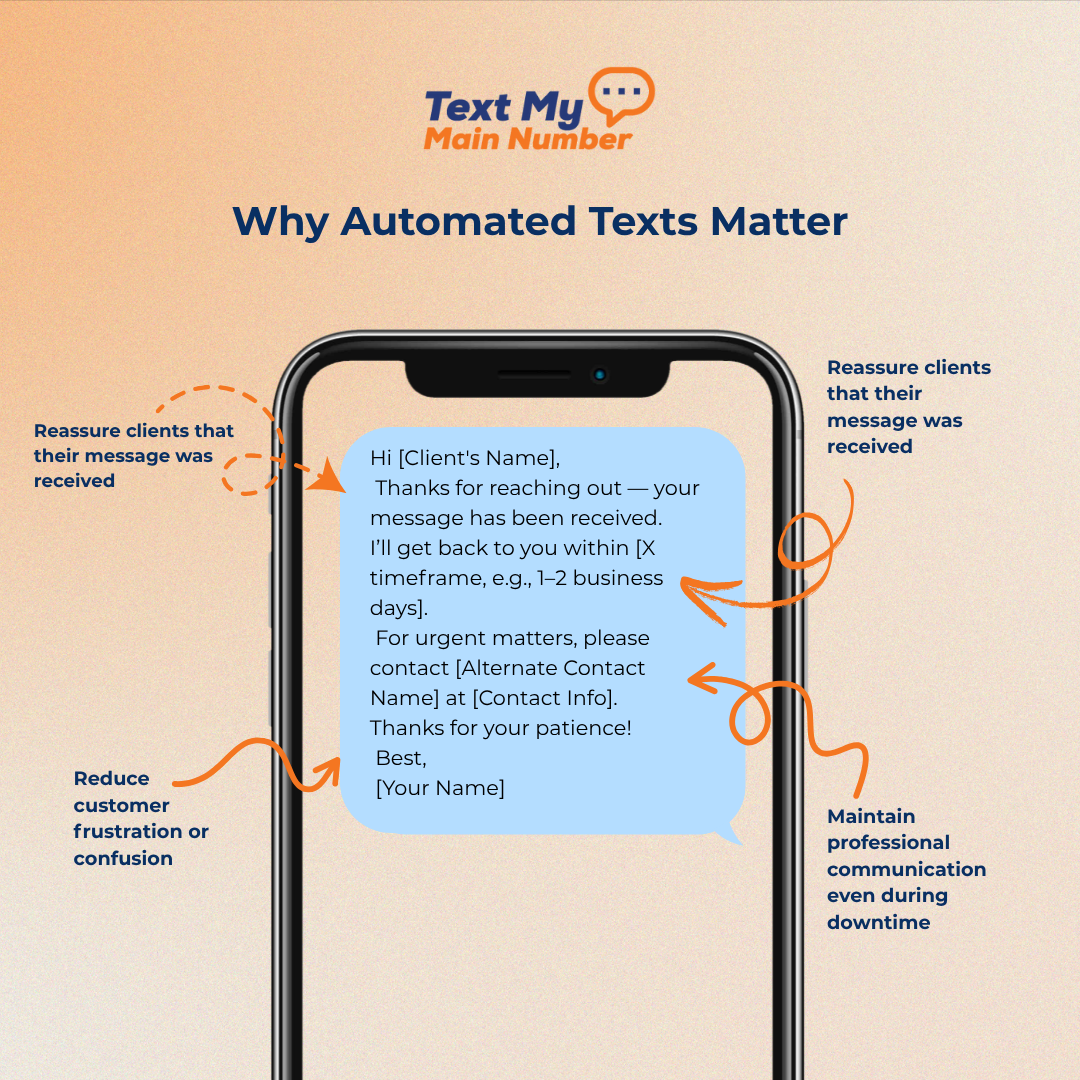
By proactively setting these auto-responses, you:
- Reassure clients that their message was received
- Set clear expectations on response times
- Maintain professional communication even during downtime
- Reduce customer frustration or confusion
Want to automate your away messages the easy way? View our article on 25 Templates to Boost After-Hours Engagement.
15+ Out-of-Office Text Message Templates You Can Use Today
Whether you’re stepping away for an hour or unplugging for a week, a well-crafted out-of-office (OOO) text message lets your customers know you haven’t disappeared—it’s just not business hours. Below, we’ve gathered 15+ customizable OOO text message templates designed to help you maintain professionalism, build trust, and improve the customer experience—even when you’re not available.
After-Hours Text Templates
Let customers know you’re closed, your working hours, and when they can expect to hear from you.
- Hi! Thanks for reaching [Business Name]. We're open Monday–Friday from [Start Time] to [End Time]. We’ll get back to you within [Response Time].
- Hello from [Business Name] 👋 We’re currently closed but will reopen at [Time]. Expect a reply within [Time Frame].
- Hi there! Our support team is available [Time]–[Time], M–F. We’ll respond to your message as soon as possible during those hours.
Holiday Auto-Replies
For scheduled closures on public holidays, use these templates to set clear expectations.
- Hi! [Business Name] is closed today, [Date], in observance of [Holiday]. We'll reopen on [Date].
- Happy [Holiday]! We’re out of office and will be back on [Return Date] at [Time]. In the meantime, book an appointment here: [Link]
- Hey there! We’re celebrating [Holiday] today and will get back to you as soon as we return on [Date].
Vacation Responder Texts
Take time off without leaving your clients in the dark.
- Thanks for texting! I'm currently out on vacation until [Date]. For urgent matters, please contact [Name] at [Phone Number].
- Hello! I'm OOO on vacation. I'll respond after [Return Date]. If you need help now, contact our team at [Phone Number].
- Hi! I’m currently out in [Location] ☀️ and will return on [Date]. For immediate assistance, reach out to [Contact Name] at [Number].
Short-Term Away Messages
Use these when stepping away for a few hours or a single day.
- Thanks for reaching out! I’m away from my desk for a [Meeting/Appointment] until [Time] and will respond by the end of the day.
- I'm attending a [Workshop/Conference] today and will reply by [Time]. Thanks for your patience!
- Quick note: I'm in a meeting until [Time]. I’ll get back to you shortly after.
Long-Term Leave Auto-Replies
Let clients know you’re away for an extended period—maternity leave, sabbatical, or medical leave—with alternate contact info.
- Thanks for your message! I’m on maternity leave until [Date]. Please contact [Colleague Name] at [Number] if you need assistance.
- I'm currently on extended medical leave and will return on [Date]. Urgent matters? Contact [Colleague] at [Number].
- I’m out on sabbatical and will have limited access to messages until [Date]. Please reach [Team Member] at [Number] for support.
Bonus: 11 More Auto-Reply Templates
- After-Hours Reply
Thanks for contacting [Business Name]. We’re open M–F, 8 AM–5 PM ET. We’ll respond within one business day. - Vacation Message
I’m on vacation and will return on April 15. For urgent support, contact Allison at 555-555-5555. - Holiday Closure
Happy Holidays! We’re closed until January 2. Need help now? Call 555-555-5555. - Short-Term Out-of-Office
I’m out of the office until 2 PM. I’ll respond shortly after that. - Updated Business Hours
We've updated our hours: now open M–F, 8 AM–5 PM ET. Expect a response within one business day. - Customer Support Auto-Reply
Thanks for texting. Our support team is offline right now. We’ll respond within 24 hours. - Internal Use Only
Hey, I’m OOO until March 5. Please contact Kim at 555-555-5555 for urgent internal matters. - Missed Call Text
Sorry, I missed your call. I’m out until June 15. Call our main office at 555-555-5555 for immediate help. - Conference Auto-Reply
I’m attending a conference and may be slow to respond. Contact Alan at 555-555-5555 if it’s urgent. - Funny OOO Message
Currently recharging my batteries ⚡ Back soon with more energy! Need help? Contact Esmeralda at 555-555-5555. - Maternity Leave
On maternity leave until [Date]. Contact [Colleague Name] at [Phone Number] if you need help before I return.
Need a smarter way to automate your out-of-office messages?
Learn more about Text My Main Number’s business texting platform. Whether you're stepping away for an hour or heading out for a month, we'll help you stay professional, responsive, and stress-free—automatically. Start your 14-day free trial today!
How to Set Up Out-of-Office Text Messages on Your Phone
Whether you're stepping away for a quick meeting or going off-grid for a week-long vacation, setting up out-of-office (OOO) text messages ensures your customers aren't left wondering why you haven’t replied. The setup process varies based on your device—iPhone, Android, or desktop—so let’s walk through each option and highlight the best solution for growing teams and businesses.
How to Set Up Auto-Reply Texts on TMMN
Want to make sure your customers get an instant, friendly response—even when you’re unavailable? With Text My Main Number, you can create automated replies that trigger based on keywords, time of day, or message source.
Here’s how to get started using the TMMN platform in a few simple steps.
Step 1: Go to the “Control Center”
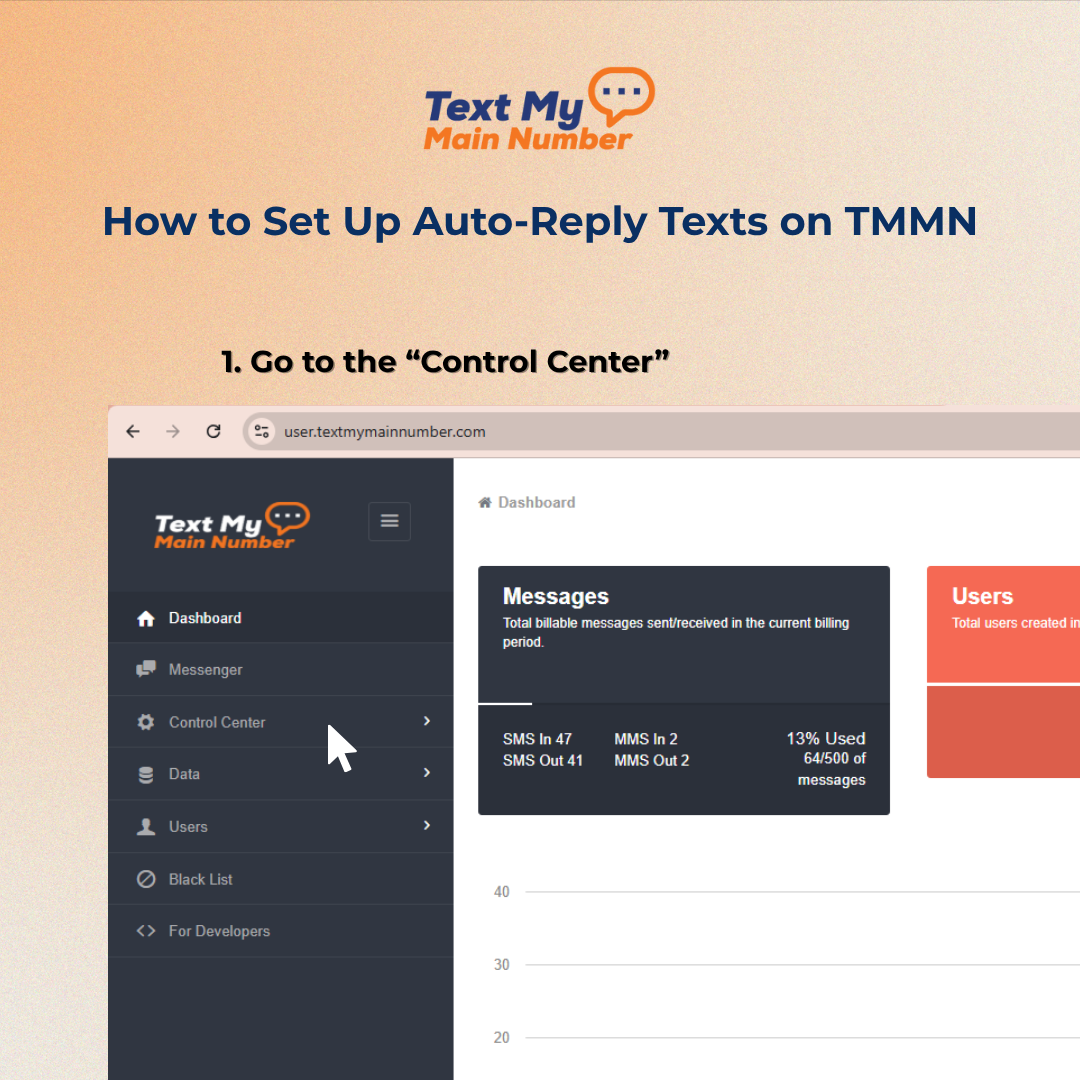
After logging in to your TMMN Dashboard, look at the left-hand navigation menu.
Click on “Control Center” to expand its features.
Step 2: Click ‘Create New Automation’
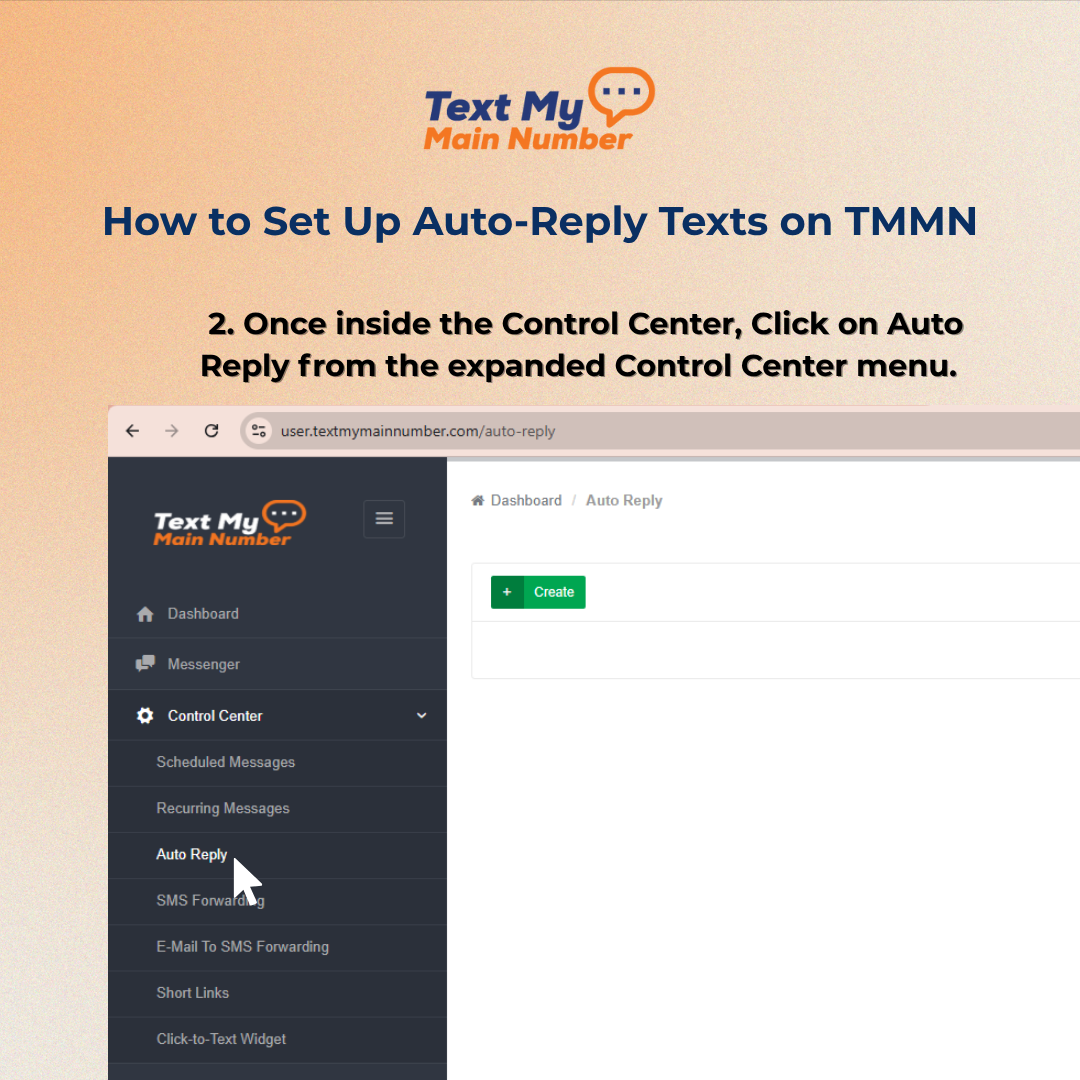
Once inside the Control Center, Click on Auto Reply from the expanded Control Center menu.
Step 3: Click the Green “Create” Button
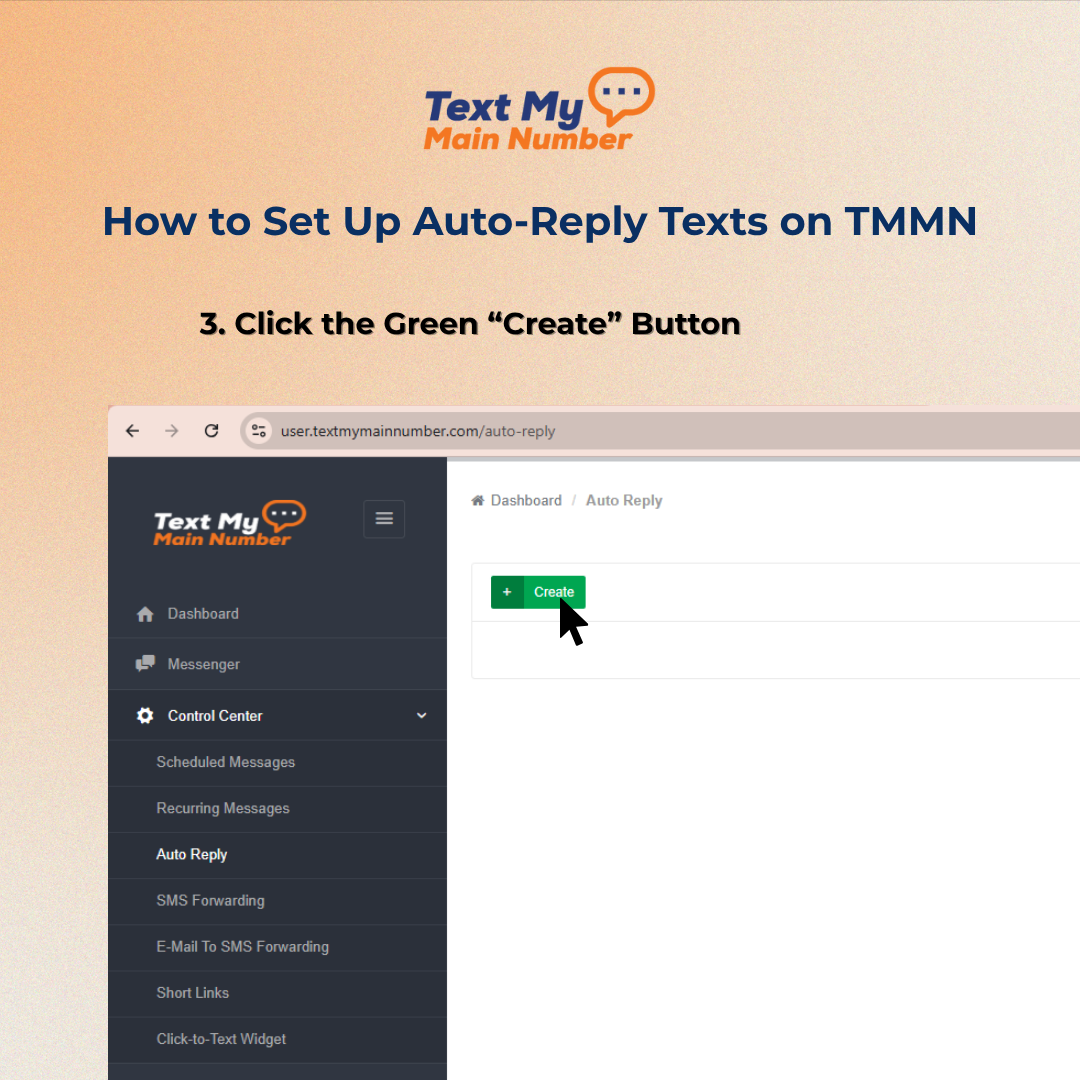
Click the green “Create” button in the upper-left area of the Auto Reply screen to set up a new automation.
Step 4: Fill Out the Auto-Reply Details
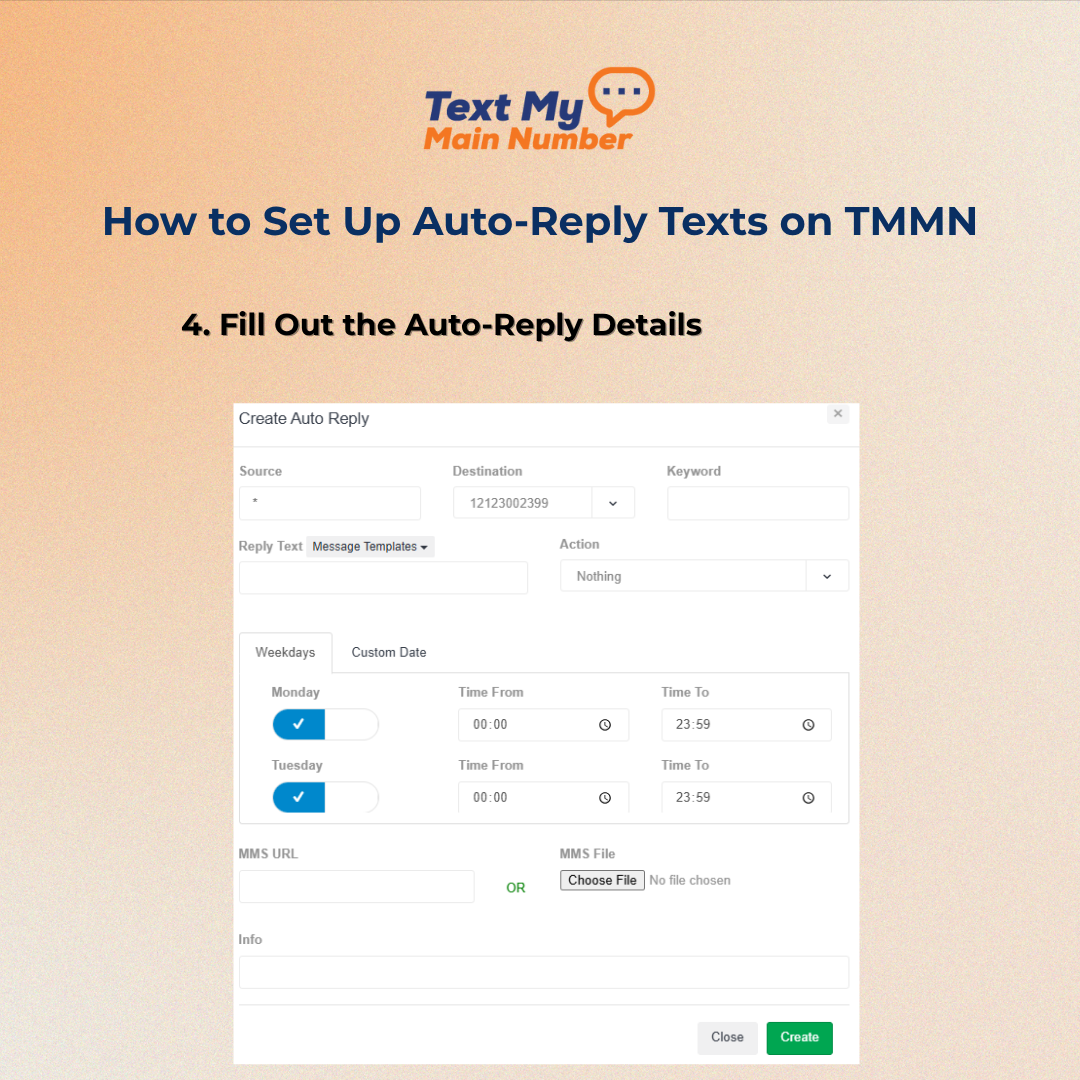
In the Create Auto Reply popup window:
- Source: Use * to apply to all incoming messages.
- Destination: Choose the TMMN number you want to assign the auto-reply to.
- Keyword (Optional): Enter a keyword if the reply should trigger only when that keyword is used (e.g., “PRICING”).
- Reply Text: Type your message manually or choose a pre-saved message template.
- Action: Optional dropdown for assigning an additional system action.
Step 5: Set the time frame
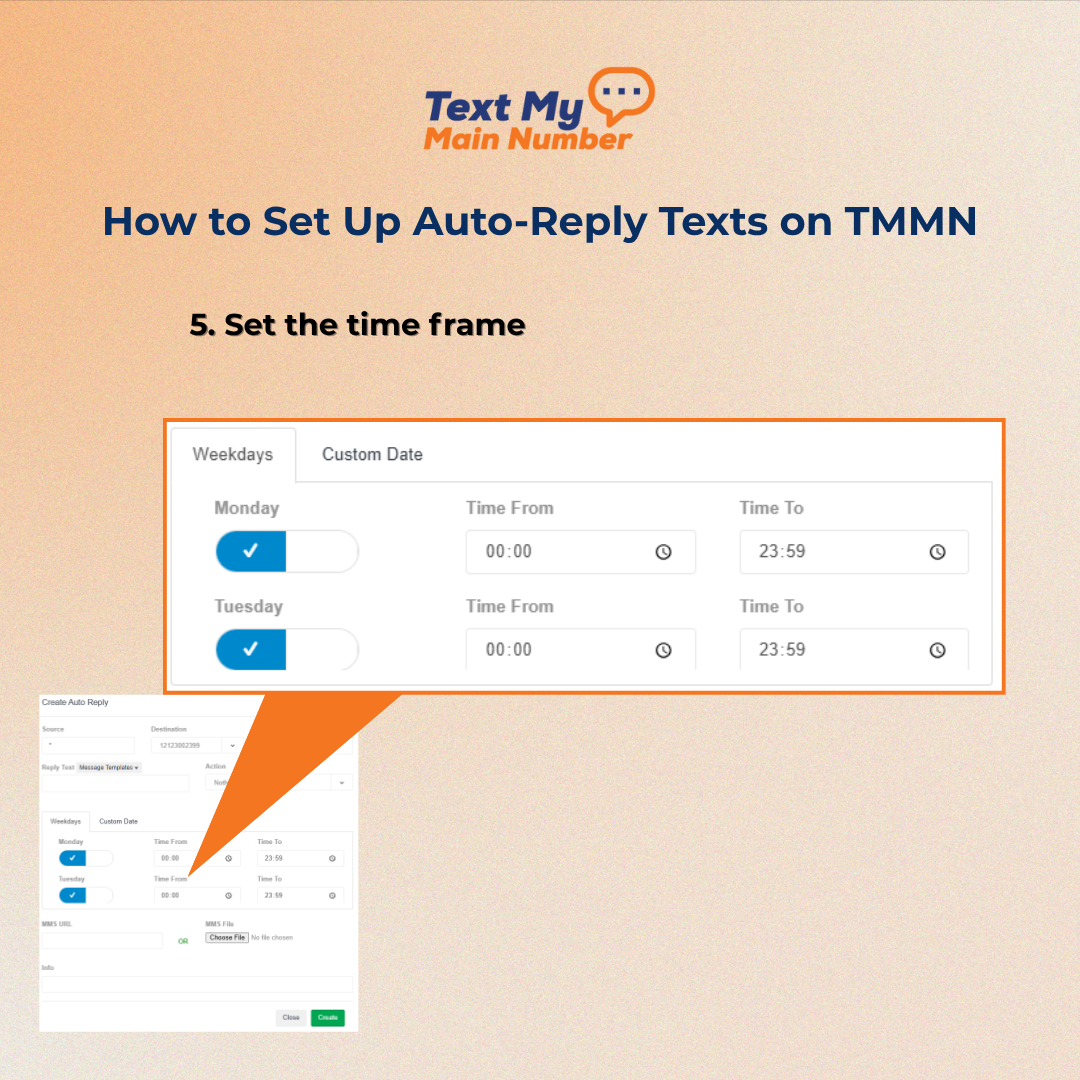
Choose when the auto-reply should be active:
- Weekdays Tab: Set recurring replies for specific days/times.
- Custom Date Tab: Schedule replies for special dates (e.g., holidays or limited events).
Add Optional Media
You can attach an MMS file or enter an MMS URL if you'd like your auto-reply to include rich content like images or PDFs.
Step 7: Click “Create”
Once all fields are filled, hit the green “Create” button. A success message will confirm that your AutoReply is active.
That’s it! Your TMMN auto-reply is live and ready to respond automatically—anytime, day or night. You can edit or delete it anytime from the Auto Reply dashboard.
On an iPhone: Use Driving Focus (With Limitations)
Apple’s iOS includes a Driving Focus mode designed to minimize distractions on the road—but it can be repurposed to send auto-reply texts. However, this workaround has significant limitations:
- You can’t schedule your away messages in advance
- You must manually turn it on and off every time
- There’s no way to customize responses for missed calls vs. texts
- Anyone can bypass it by replying with “urgent”
How to Set Up an Auto-Reply with Driving Focus:
- Go to Settings > Focus
- Tap the ‘+’ icon and select Driving
- Tap Customize Focus
- Under Auto-Reply, choose All Contacts
- Enter your custom away message
- To use it outside driving hours, toggle Activate Manually
- Turn it on via Control Center > Focus > Driving
💡 Note: Customers can still bypass this by texting “urgent.” Not ideal for boundary-setting.
On an Android: Use an Auto-Reply App
Android doesn’t offer built-in out-of-office texting either, but third-party apps fill the gap.
Try This with the "SMS Auto Reply" App:
- Download SMS Auto Reply from the Google Play Store
- Open the app and tap Add/Edit
- Name your message (e.g., “Out of Office”)
- Write your auto-reply
- Select SMS as the response method
- Tap Save to activate
While simpler than iOS, this method lacks key business texting features like shared team inboxes, contact notes, or automated flows. As your team grows, these limitations can cause delays, miscommunications, and missed revenue opportunities.
The Best Option: Use a Business VoIP Platform
If you're serious about customer experience and team collaboration, consider using a VoIP texting solution like Text My Main Number (TMMN).
Unlike mobile hacks and basic apps, TMMN enables:
- Smart auto-replies across SMS and VoIP calls
- Shared inboxes so your team can stay aligned
- Custom scheduling to automate responses during holidays, vacations, or after hours
- Full CRM-style context in every conversation
With TMMN, your business doesn’t hit pause just because one person is away. Every incoming message gets acknowledged, every customer feels heard, and your team operates like a well-oiled machine—even when team members are out.
Pro Tip: Leverage Texting’s Power for Instant Customer Connection
When crafting your out-of-office replies, remember: text messages feel more personal and immediate than emails, and the numbers back it up. A staggering 72% of consumers say they’ve made a purchase after receiving a text from a brand.
That’s why it’s critical to set up auto-replies not just for email—but for SMS and phone calls too.
Final Thoughts: Set Smart Away Messages with Text My Main Number
Managing customer expectations doesn’t stop when you step away. With Text My Main Number, you can set up automated out-of-office text replies that keep communication flowing—whether you’re in a meeting, on vacation, or simply done for the day.
Our easy-to-use, secure SMS platform lets you automate OOO messages, reduce response gaps, and deliver a seamless experience your contacts will appreciate. Because when customers feel acknowledged, they’re more likely to stay engaged—and come back.
Ready to keep your business responsive, even when you’re off the clock?
Start your 14-day free trial with Text My Main Number and set your away messages with confidence.

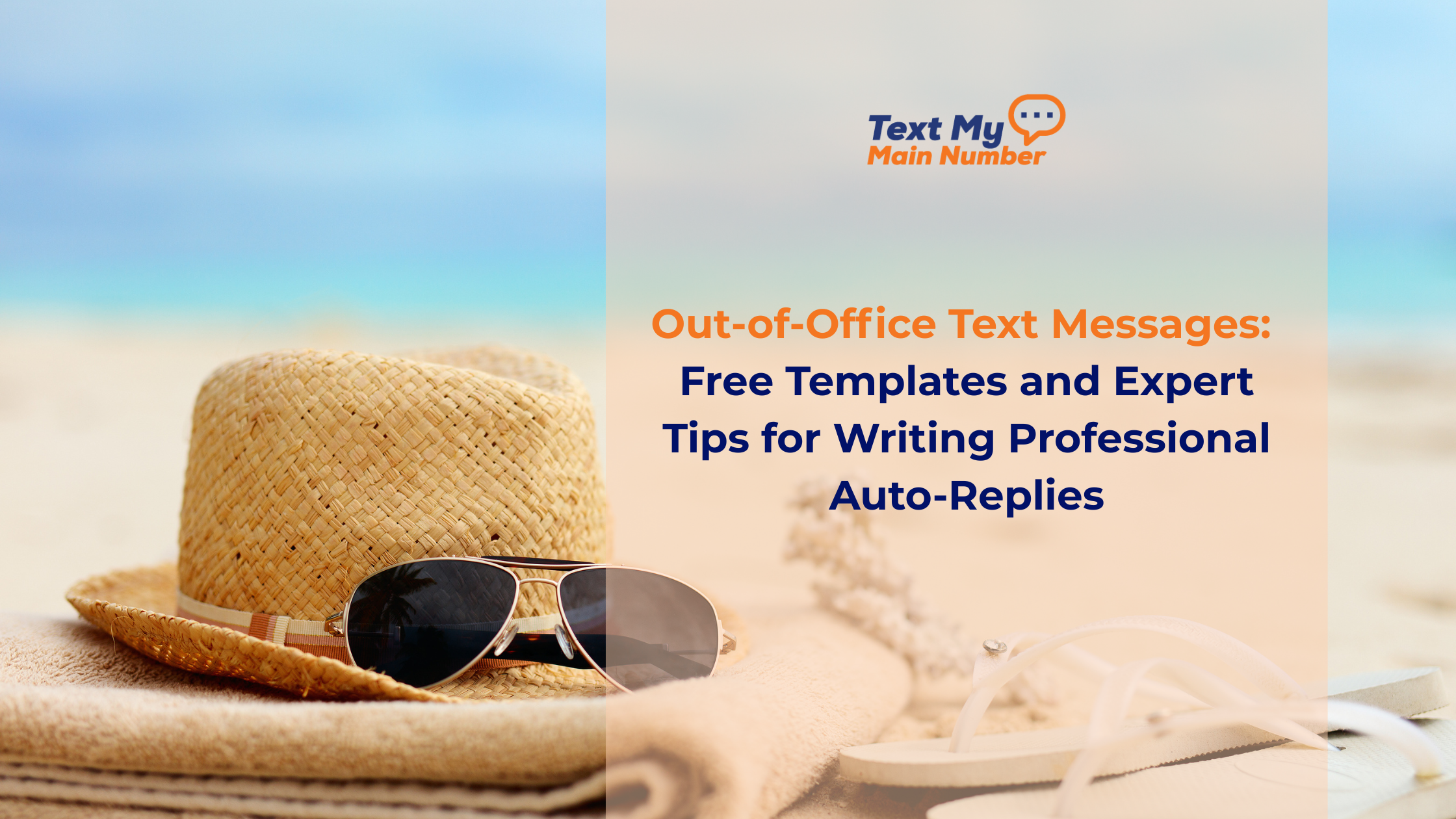

.png)
.svg)

