If you want your business to be found by local customers online, building a strong Google presence is no longer optional—it’s essential. A Google Business Profile (formerly known as Google My Business) is a free, high-impact tool that allows local businesses to appear directly in Google Search and Maps results. It is very beneficial for business owners because Google gets more traffic than any other website in the world.
Whether you're a boutique agency, a family-run café, or a mobile service provider, having a verified Google Business page helps you show up when people search for businesses like yours in your area. It's not just a directory listing—it’s your digital storefront, optimized for visibility, credibility, and customer engagement. In this guide, you’ll learn how to create, claim, and optimize your profile to increase traffic, earn valuable reviews, and grow your business without spending a dime.
What Is a Google Business Page?
A Google Business Page—also known today as a Google Business Profile—is a free, powerful local SEO tool that allows your business to appear prominently on Google Search and Google Maps. Whether you’re a local bakery, a dental clinic, or a mobile service provider, this listing acts as your digital storefront when people search for services or products you offer.
Why It Matters
When someone types a phrase like “coffee shop near me” or “24/7 electrician in [city]” into Google, the platform relies on its database of business profiles to generate a list of nearby results. Your Google Business Profile helps ensure that your company shows up in these local search results—especially when paired with the right customer messaging strategy.
It’s often the first impression your business makes online. It is one of the biggest contributors to local SEO’s benefits, displaying key information in an easy-to-use format — such as:
- Your business name, address, and contact number (NAP)
- Hours of operation (including special holiday hours)
- Website link
- Directions via Google Maps
- Photos of your storefront, services, or products
- Customer reviews and ratings
- Booking, ordering, or messaging options (if enabled)
This visibility doesn’t just help people find you—it helps them trust you. A complete, optimized Google Business Page builds instant credibility, encourages engagement, and plays a direct role in purchasing decisions.
Google Business Profile vs. Google My Business
If you’ve heard of Google My Business (GMB), you’re not wrong. That was the previous name for the platform where businesses managed their listings. Today, the tool is called Google Business Profile, and while the dashboard and features have evolved, the core purpose remains the same: to help local businesses manage their presence across Google’s ecosystem.
Who Can Use It?
It’s important to note that not every business qualifies. To create a Google Business Page, your company must:
- Have a physical location where customers visit you (e.g., a store, office, or clinic), or
- Offer in-person services where your team travels to the customer’s location (e.g., plumbing, landscaping, home healthcare)
Purely online businesses without face-to-face interaction are not eligible for a Google Business Profile.
Do You Really Need a Google Business Page?
If your business operates in a specific geographic area—or has a physical location where customers can visit—then yes, you absolutely need a Google Business Profile. It’s not just a digital formality; it’s one of the most powerful tools in your local SEO arsenal.
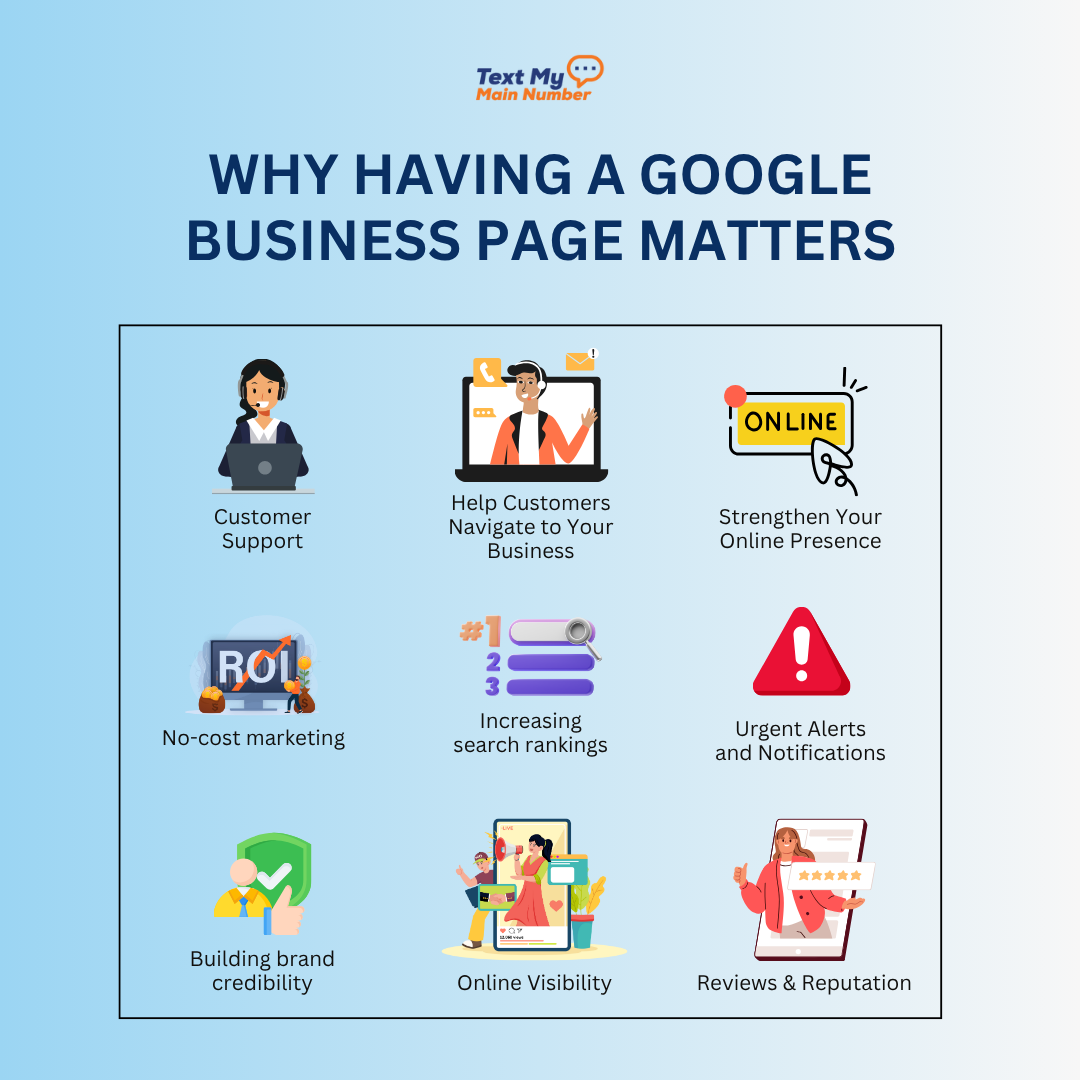
Who Should Create a Google Business Profile?
A Google Business page is best suited for:
- Businesses with a physical storefront or office
- Service-based providers who visit customers at their location
- Brands with defined business hours or local operations
Think of local restaurants, dental clinics, salons, fitness centers, and repair services. These businesses rely heavily on local traffic—and a well-optimized Google Business listing can drive that traffic directly to their door.
On the other hand, if you’re a fully remote SaaS company or digital-only brand without a physical presence, a Google Business Profile won’t apply. Google restricts listings to businesses with a verifiable address or in-person service zone.

Why Having a Google Business Page Matters
1. Gain Maximum Visibility in Local Search
When potential customers search for terms like “best Italian food near me” or “urgent care open now,” Google prioritizes local listings. A complete and optimized Google Business Profile ensures you appear in these results—both in Google Search and on Google Maps—making it easier for customers to discover your brand at the moment they need you most.
2. Establish Trust Through Reviews and Reputation
One of the most compelling reasons to set up a Google Business page is the ability to collect and showcase Google reviews. These reviews play a critical role in:
- Increasing your search rankings
- Influencing customer decisions
- Building brand credibility through social proof
In short, reviews aren’t just feedback—they’re conversions in disguise.
3. Help Customers Navigate to Your Business
Integrated with Google Maps, your Business Profile offers one-click directions, visible business hours, and contact details—removing friction from the customer journey. Whether someone is new to the area or simply on the go, your listing becomes the easiest way for them to reach you.
4. Strengthen Your Online Presence, Free of Cost
Creating a Google Business Account costs nothing but delivers immense value. It boosts your online visibility, gives you control over how your business appears in search, and even helps you improve SMS conversion rates and allows you to:
- Answer frequently asked questions
- Post timely updates or promotions
- Engage directly with customer reviews
- Highlight offerings through photos and categories
It’s a no-cost marketing tool that works 24/7—even while your store is closed.
How to Create a Google Business Profile: Step-by-Step Guide
Creating a Google Business Profile is a vital move for any local business looking to enhance its online visibility and attract more local customers. Whether you’re opening a new coffee shop, managing a service-based company, or operating a family-run store, this guide will walk you through each step with clarity and precision.
Step 1: Sign in to or Create a Google Account
To begin, you’ll need a Google account associated with your business. This will be the primary account used to manage your Google Business Profile.
- Go to https://accounts.google.com
- If you already have a Google account for your business, log in.
- If not, click on “Create account” and select “To manage my business.”
Use your business email (e.g., yourname@yourcompany.com) rather than a personal email to keep things professional.
Step 2: Go to Google Business Profile Manager
Once logged in, navigate to the Google Business Profile Manager at https://www.google.com/business/
- Click on “Manage now” to begin the setup process.
- Google will prompt you to search for your business.
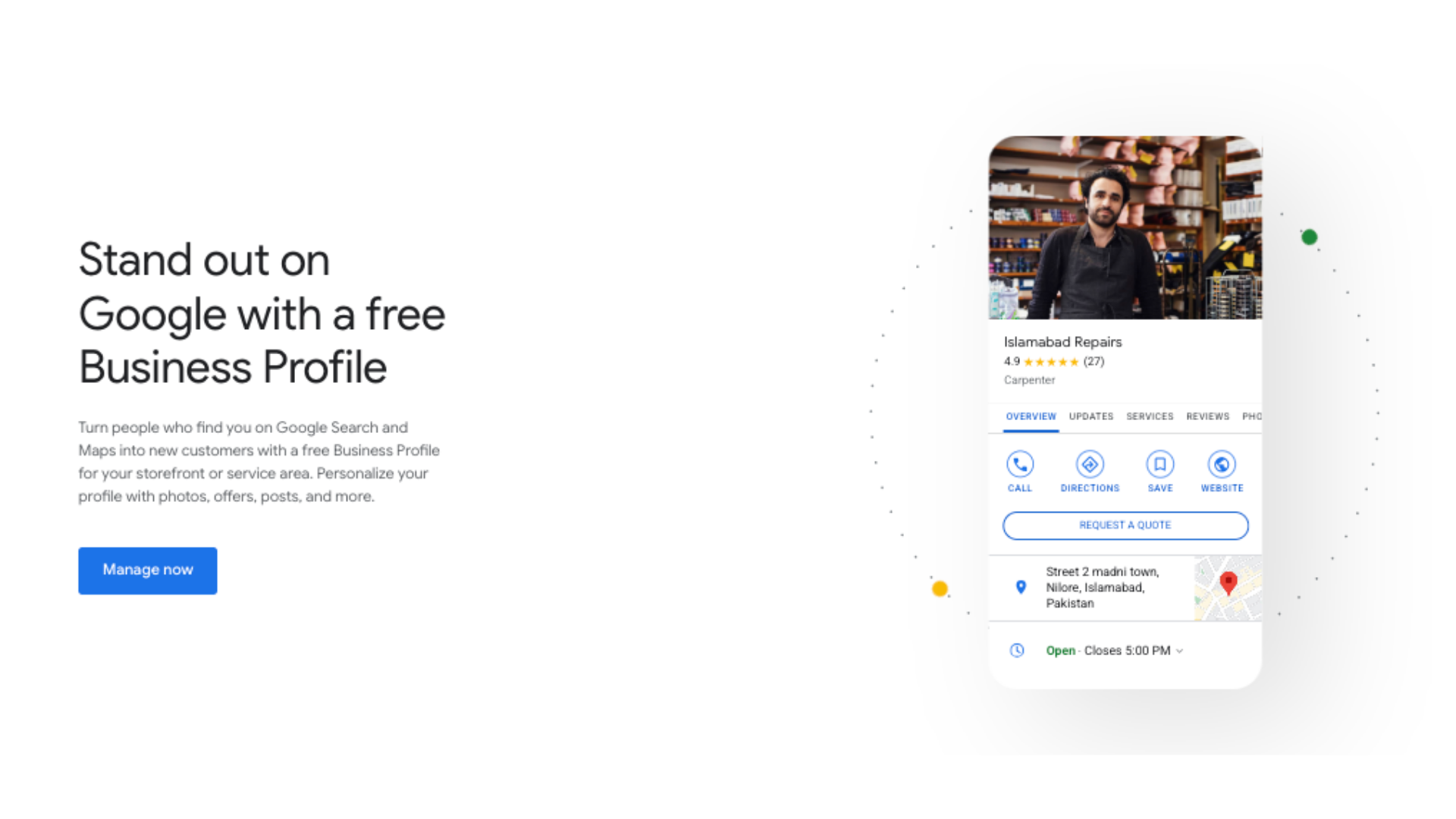
Step 3: Find and Claim Your Business (If It Already Exists)
Google may have already created a basic profile for your business using public information.
- In the search bar, start typing your business name.
- If your business appears in the dropdown menu, select it.
- Click “Manage this business” to begin claiming it.
- If the business is already claimed by someone else, click “Request access” and follow the prompts.
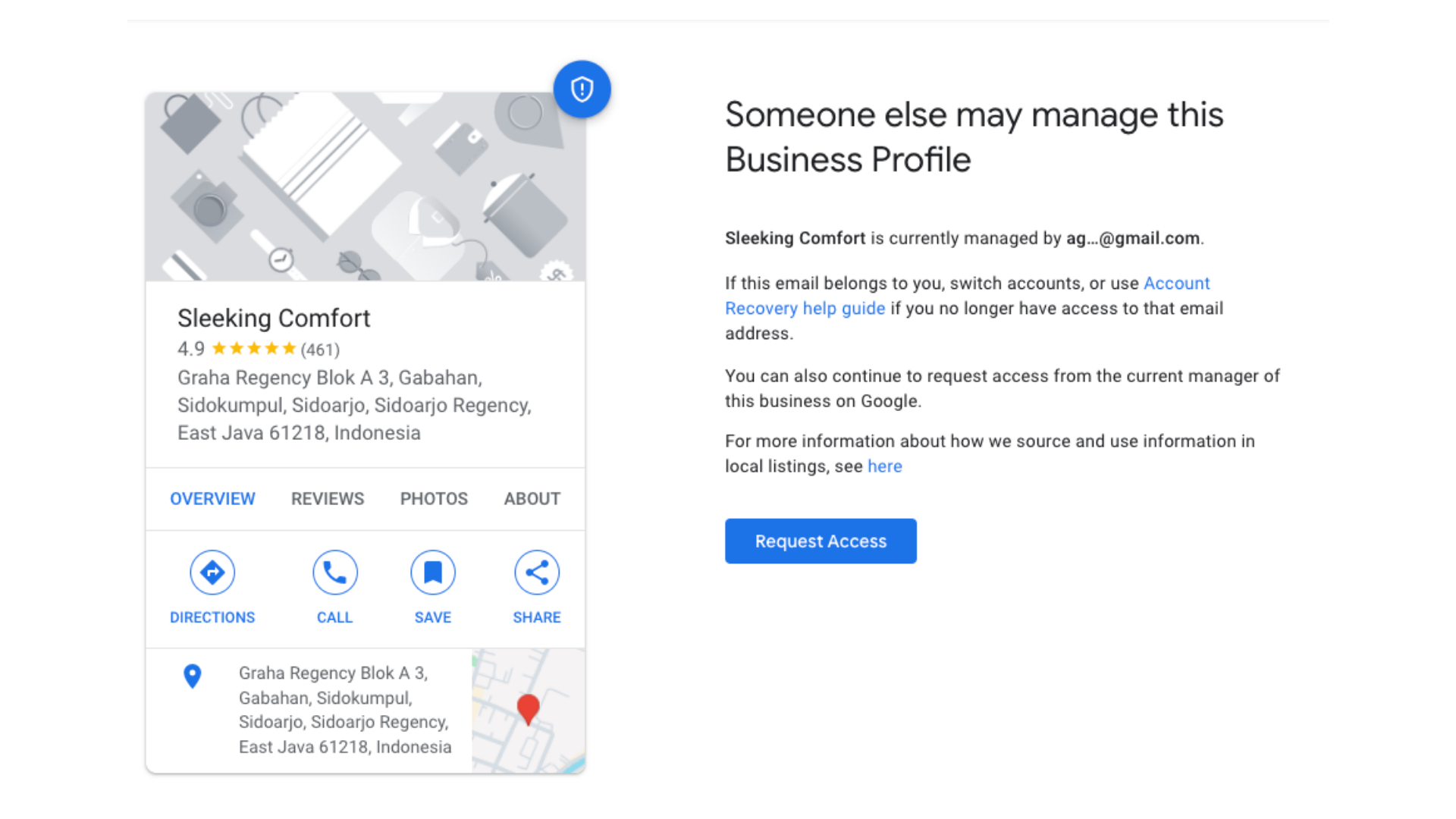
Pro Tip: Only authorized individuals (owners or marketers with permission) should claim a profile.
Step 4: Add Your Business to Google (If It Doesn’t Exist)
If you didn’t find your business in the previous step:
- Click on “Add your business to Google”
- Enter your full business name as it appears in real life (storefront, website, or signage)
- Select the most appropriate category that describes what your business does (e.g., “Bakery,” “Hair Salon,” “Plumber”)
This helps Google understand what searches to display your business for.
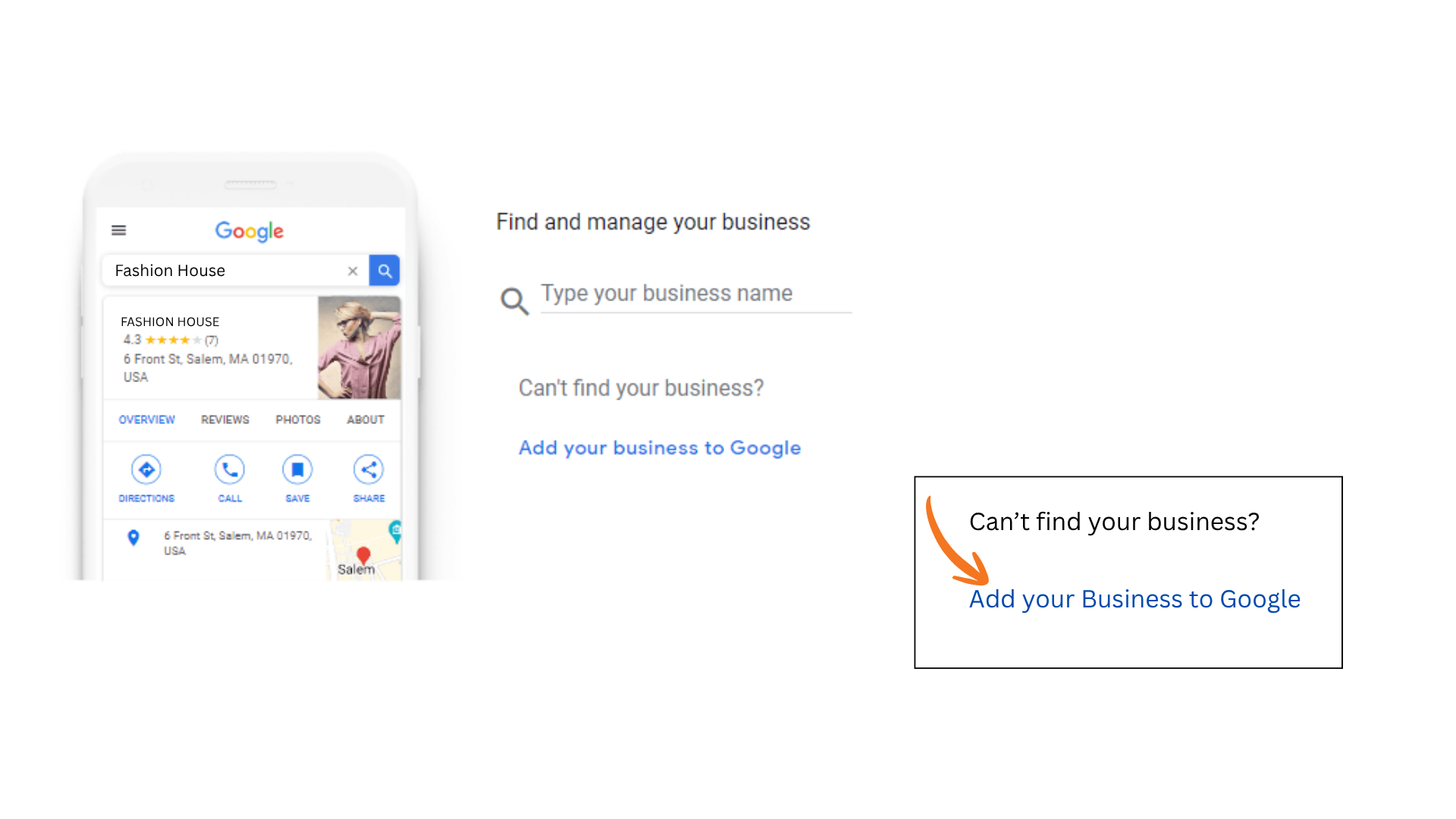
Step 5: Choose Your Business Type — Get Discovered Across Google
After entering your business name and category, Google will prompt you to “Get your business discovered on Google Search, Maps, and more.” This is where you start customizing your business presence based on how you serve customers.
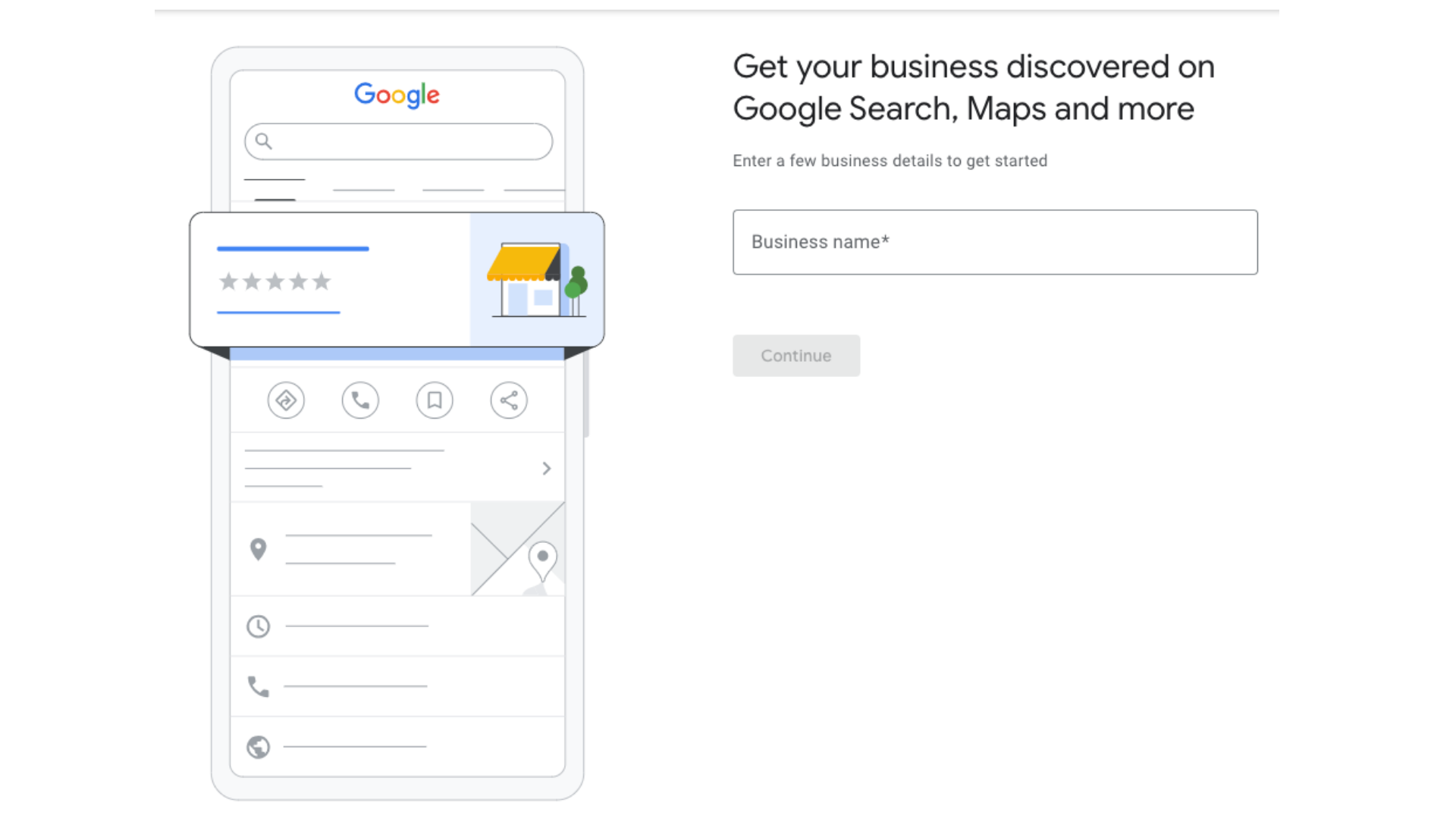
You'll be asked to select your business type — this tells Google where and how customers can interact with your business. You can select one or more of the following:
Online Retail
Choose this if:
- You sell products through your website or online store
- Customers can browse, order, and pay online
Example: You operate an eCommerce skincare brand with no physical store.
Local Store
Choose this if:
- You have a physical storefront or office
- Customers visit you in person to shop, eat, or consult
Example: A bakery, clothing boutique, dental office, or wellness center with walk-ins.
Service Business
Choose this if:
- You travel to your customers or work at client locations
- Your business is mobile, appointment-based, or on-site service
Example: Home spa services, electricians, mobile pet groomers.
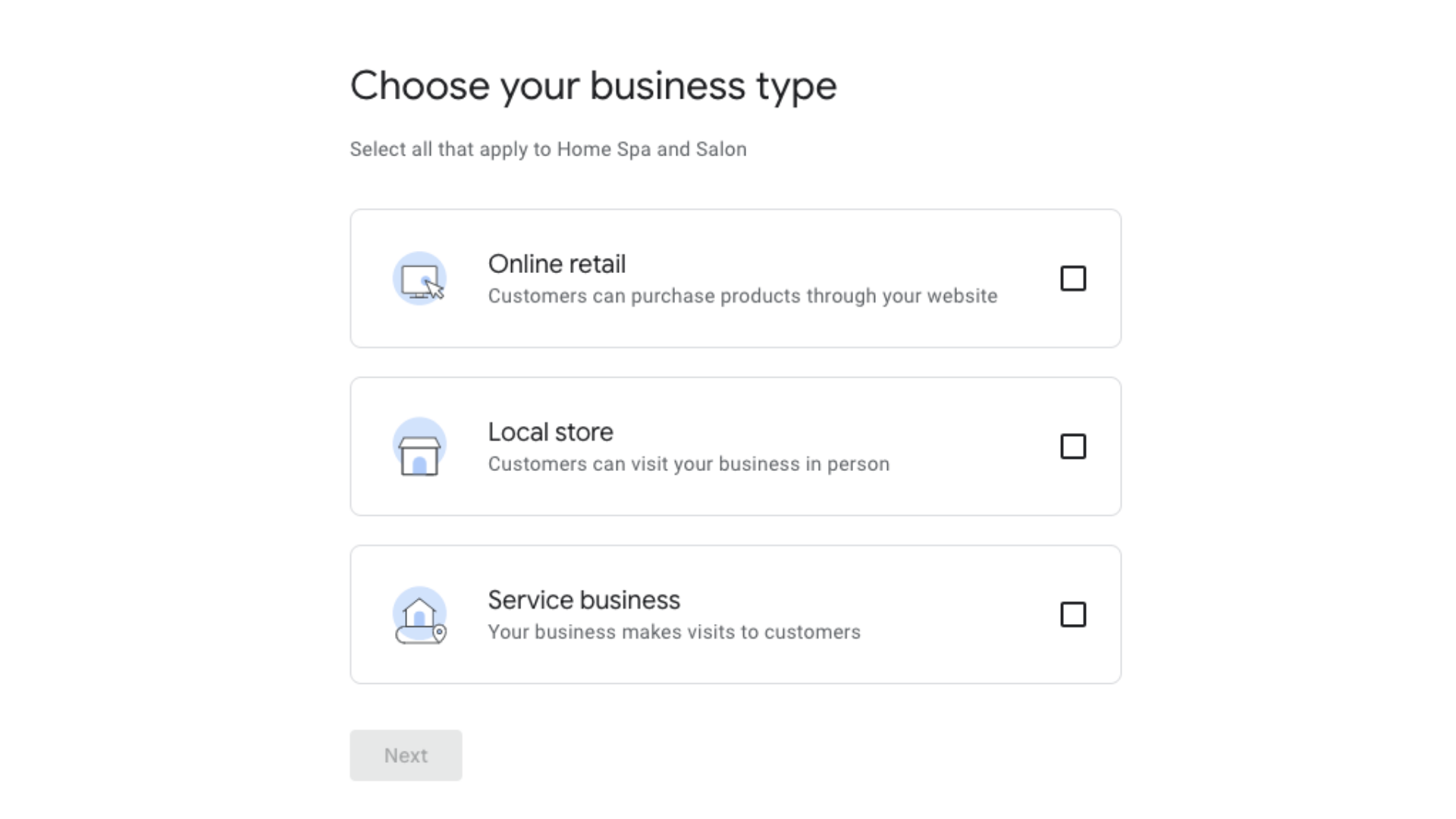
“You can select multiple business types if applicable. For instance, a salon that sells products online, operates from a storefront, and provides at-home services can check all three.”
Once you've selected your business type(s), Google will tailor the rest of the setup process accordingly — including how your service area and visibility are managed.
Step 6: Enter Your Business Address (If You Have a Physical Location)
If customers visit your business at a specific location, you should add that address:
- Input your full street address, including suite or unit numbers if applicable.
- Make sure this matches your signage, business cards, and website to ensure consistency.
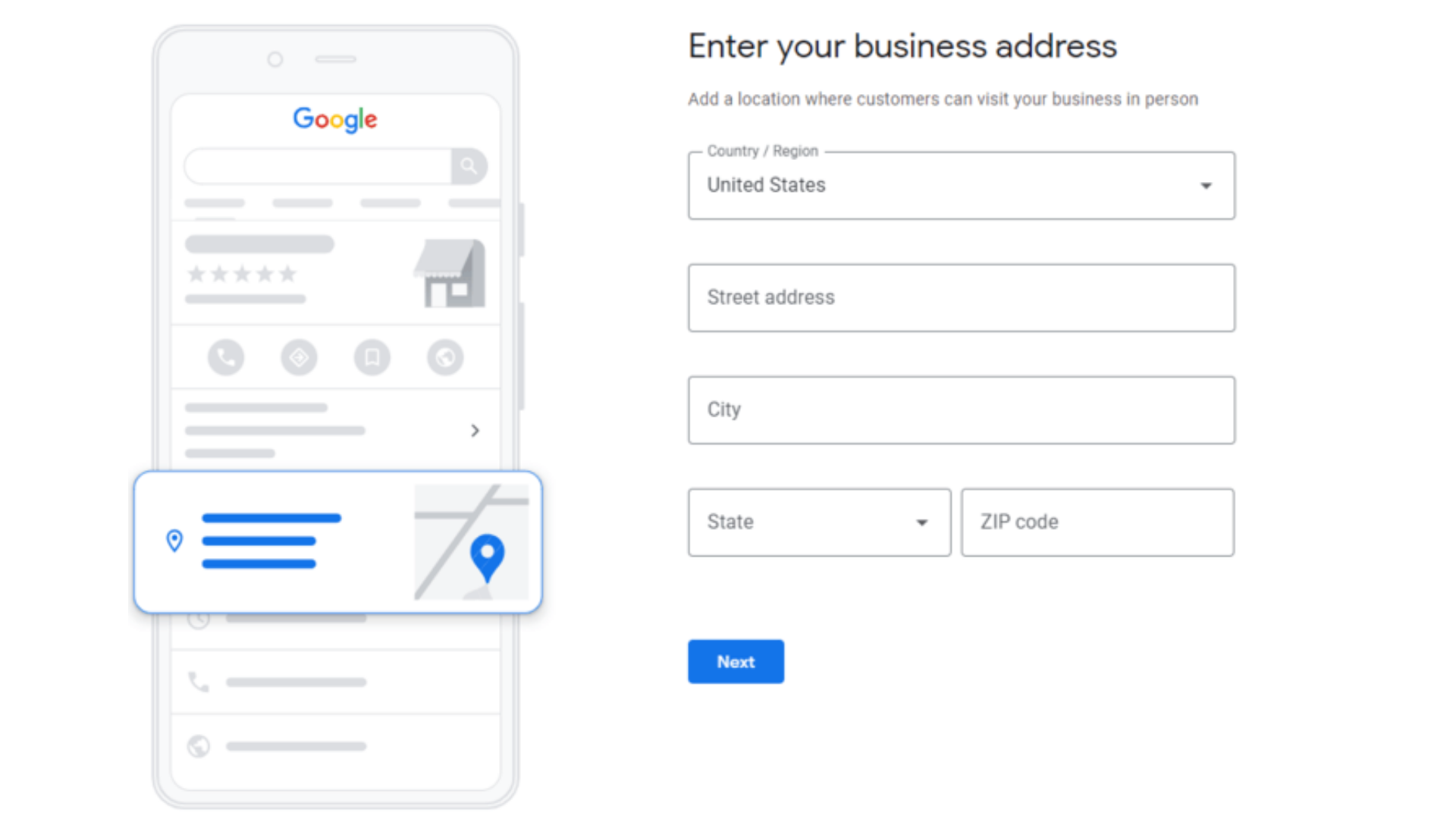
If you do not serve customers at your physical location (e.g., mobile pet groomers, freelance services):
- Choose “No” when asked if customers visit your business.
- You will be asked to enter the areas you serve instead (see next step).
Step 7: Define Your Service Areas (For Service-Based Businesses)
If your business operates across different neighborhoods, cities, or regions:
- List specific locations you serve.
- You can add multiple cities or ZIP/postal codes.
This helps you appear in local search results even if you don’t have a storefront.

Step 8: Add Your Contact Information
Next, input your business contact details:
- Primary phone number (use a number that customers can reach during business hours)
- Website URL (if you don’t have one, Google may offer to build a simple website for you)
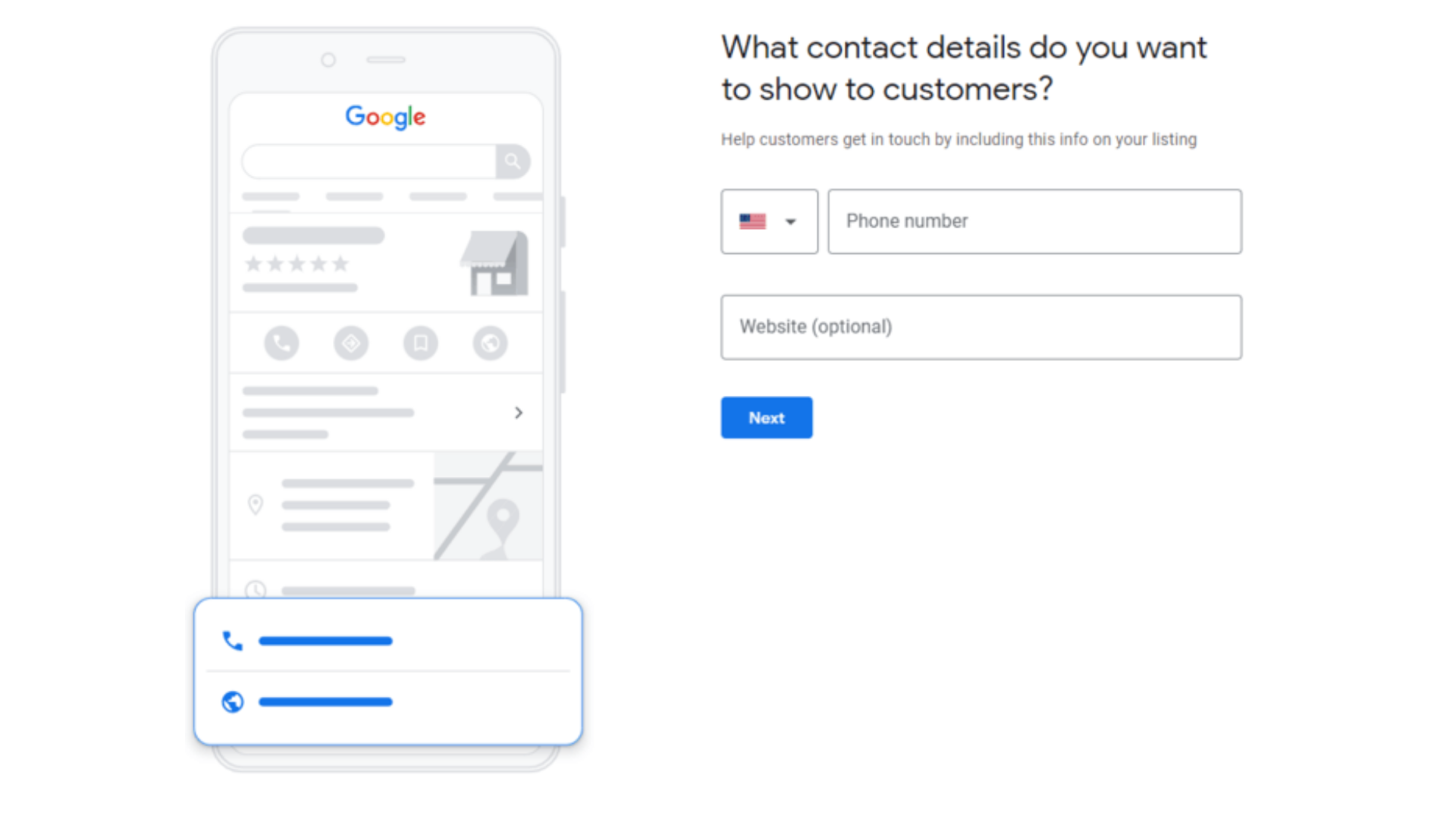
Double-check for typos here — incorrect contact details can lead to lost business opportunities.
Step 9: Complete Profile Details
Google will guide you through additional steps to finalize your basic profile setup:
- Confirm business hours (accurate hours help users know when you’re open)
- Select messaging preferences (do you want to allow customers to message you?)
Add optional information like your business description or appointment links
Step 10: Verify Your Business Profile
Verifying your Google Business Profile ensures that only authorized owners or managers can control the information shown in search results and maps. Here’s how to handle different scenarios:
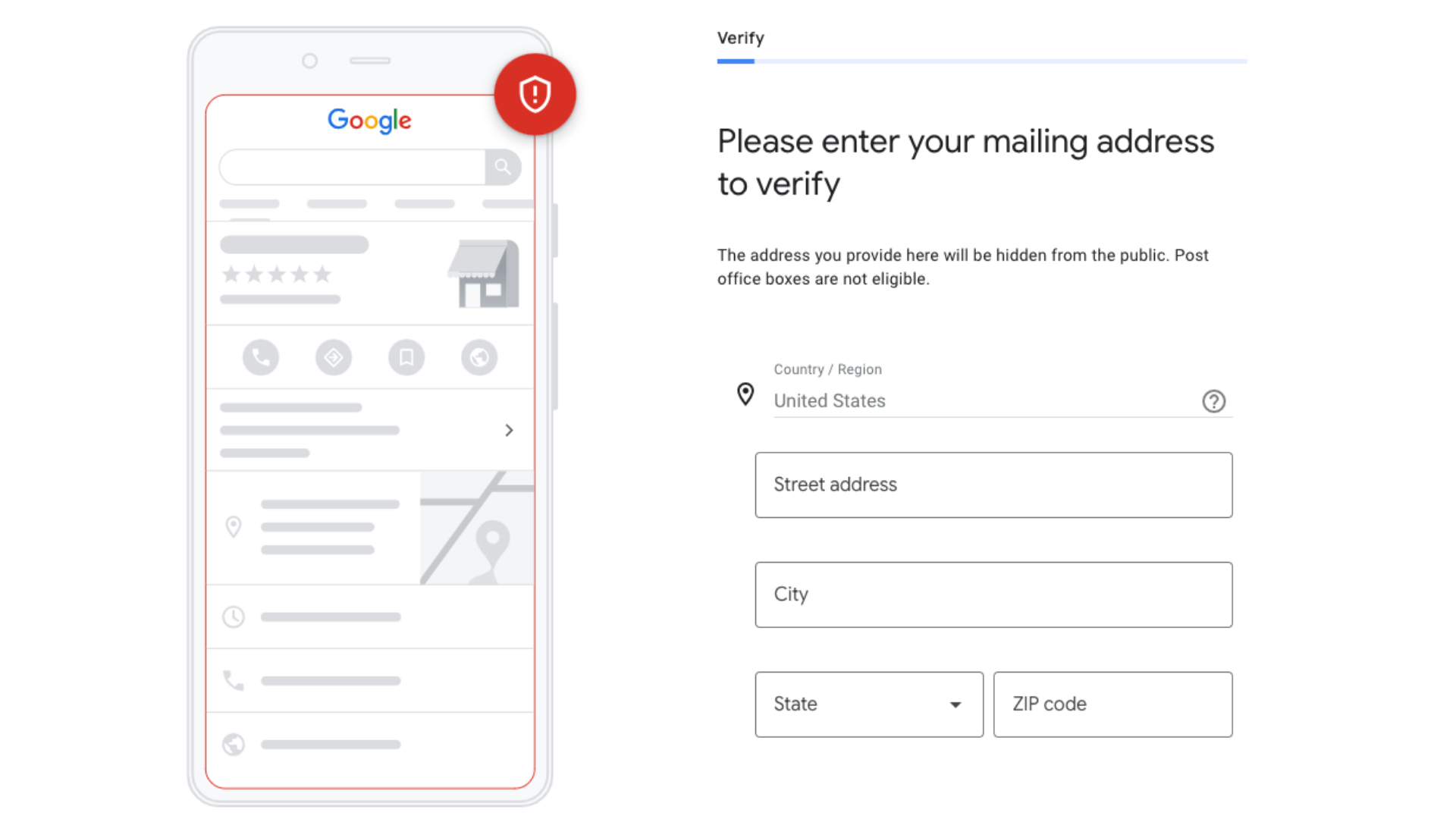
If Another User Has Already Verified the Business
If your business profile is already claimed by someone else:
- Request Access: Click the “Request Access” or “Request Ownership” link when prompted.
- Fill Out the Form: Provide your contact details and clarify your relationship with the business (e.g., owner, marketing manager).
- Wait for a Response: The current owner has 3 to 7 days to respond. You’ll receive an email notification of their decision.
- No Response or Denial: If the current owner doesn’t respond, you may be allowed to claim the listing after a grace period. If your request is denied, you can submit an appeal with official documentation, such as utility bills, business licenses, or tax forms proving your ownership or management authority.
Immediate vs. Deferred Verification
Depending on your eligibility and available methods, you can choose when to verify:
- Immediate Verification: If eligible, complete verification right away using options like email, text, phone call, or instant verification (for some businesses connected to Google Search Console).
- Verify Later: You can skip this step during setup and return to it via your Business Profile dashboard. However, your listing won’t be public or fully functional until it’s verified.
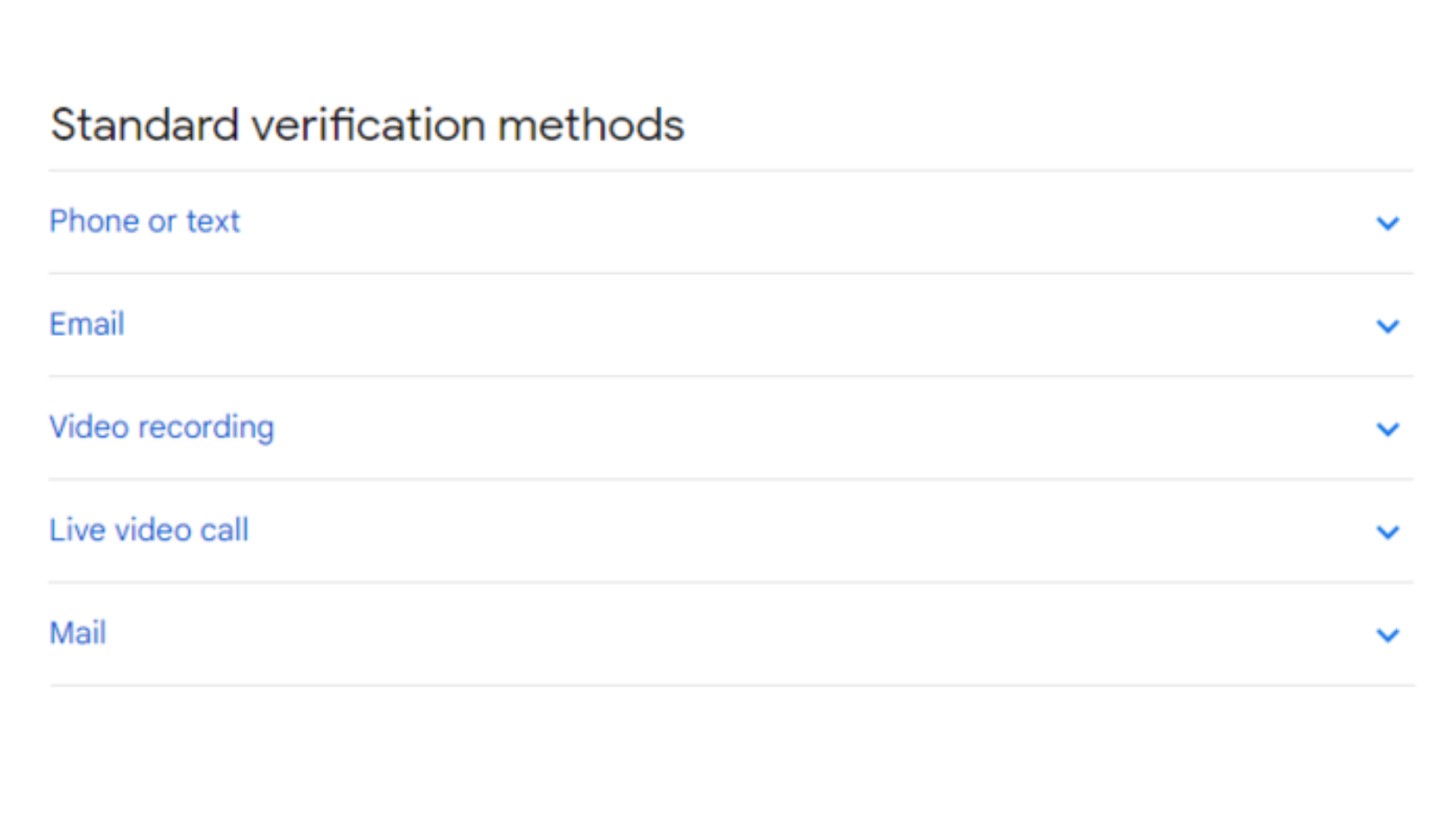
Until you verify your profile, your listing won’t go live — so don’t skip this step.
Step 10: Optimize Your Google Business Profile
Once verified, your profile is active — but don’t stop there.
Enhance your listing by:
- Uploading high-resolution photos of your store, products, or team
- Writing a compelling business description (include keywords naturally)
- Adding attributes like “Wheelchair Accessible,” “Free Wi-Fi,” or “Women-owned”
- Turning on messaging if you want customers to reach out via text
Posting weekly updates or promotions via the “Posts” tab
Step 11: Start Collecting Reviews and Responding
Your profile will now start receiving customer reviews. Encourage satisfied customers to leave feedback:
- Respond to every review, whether positive or negative, with professionalism.
- Thank customers for their support and address concerns constructively.
Active engagement on your profile shows potential customers you care about their experience.
Maintaining Your Google Business Profile
Creating your listing is only the beginning. Ongoing updates and engagement are essential for long-term success.
Why Regular Maintenance Matters
- Ensure Accuracy: Keep contact details, hours, and service areas current to avoid misleading customers.
- Boost Local SEO: Google favors active and well-maintained listings in local search rankings.
- Build Trust: Accurate and fresh information helps build consumer confidence.
Consequences of Outdated Profiles
- Customer Confusion: Wrong hours or location can lead to frustration and lost business.
- Negative Reviews: Inaccurate information may result in poor experiences and damaging reviews.
- Reduced Visibility: Inactive or inconsistent listings may rank lower on Google.
Tips for Managing Reviews and Engagement
- Monitor Regularly: Check your profile weekly for new reviews or questions.
- Respond Professionally: Reply to all reviews — positive or negative — with professionalism.
- Use the Q&A Section: Address frequently asked questions before customers ask them.
- Encourage Feedback: Politely ask happy customers to leave a review after a good experience.
How to Manage Multiple Google Business Profiles
Businesses with multiple locations — or agencies managing profiles for clients — can create and manage multiple listings from a single Google account.
Why You May Need Multiple Listings
- You operate multiple physical storefronts (e.g., franchise locations)
- You manage distinct business entities under one organization
- You’re a digital agency handling profiles for various clients
Steps to Add Multiple Business Profiles
- Access Your Business Dashboard
Go to https://business.google.com/ and log in. - Open the Menu
Click the three lines or “Menu” icon near the top-left of the dashboard. - Click “Add Business” or “Add New Profile”
- Follow the Setup Steps
Enter business name, category, location, and contact info. - Verify Each Business Location Separately
You’ll need to verify every new listing using the appropriate method.
Final Thoughts: Why Your Google Business Page Matters — And What to Do Next
For most businesses with a physical location or a local presence, a Google Business Profile isn’t optional—it’s essential. Whether you’re a local insurance agent, a restaurant owner, or a service provider with set hours, your Google listing gives potential customers the details they need to choose you. And perhaps more importantly, it gives Google the signals it needs to show your business in local search and map results.
Having a Google Business page also unlocks one of your most powerful tools for growth: Google reviews. These reviews directly influence your local SEO ranking, customer trust, and purchase decisions. If you're not actively collecting reviews, you're leaving opportunities—and revenue—on the table.
That’s where Text My Main Number (TMMN) steps in.
Our SMS-enabled business line makes it easy to request and manage Google reviews via text. You can automate follow-ups, personalize review invites, and keep communication two-way—all from your main business number. PPair that with our powerful VoIP features and, as our VoIP guide for small businesses explains, you’ve got a complete system for customer engagement and growth.
Ready to grow your local visibility and drive more foot traffic or calls?
Start your free 14-day free trial with TMMN — no credit card required.
Take the first step. Your next 5-star review—and your next loyal customer—could be one text away.

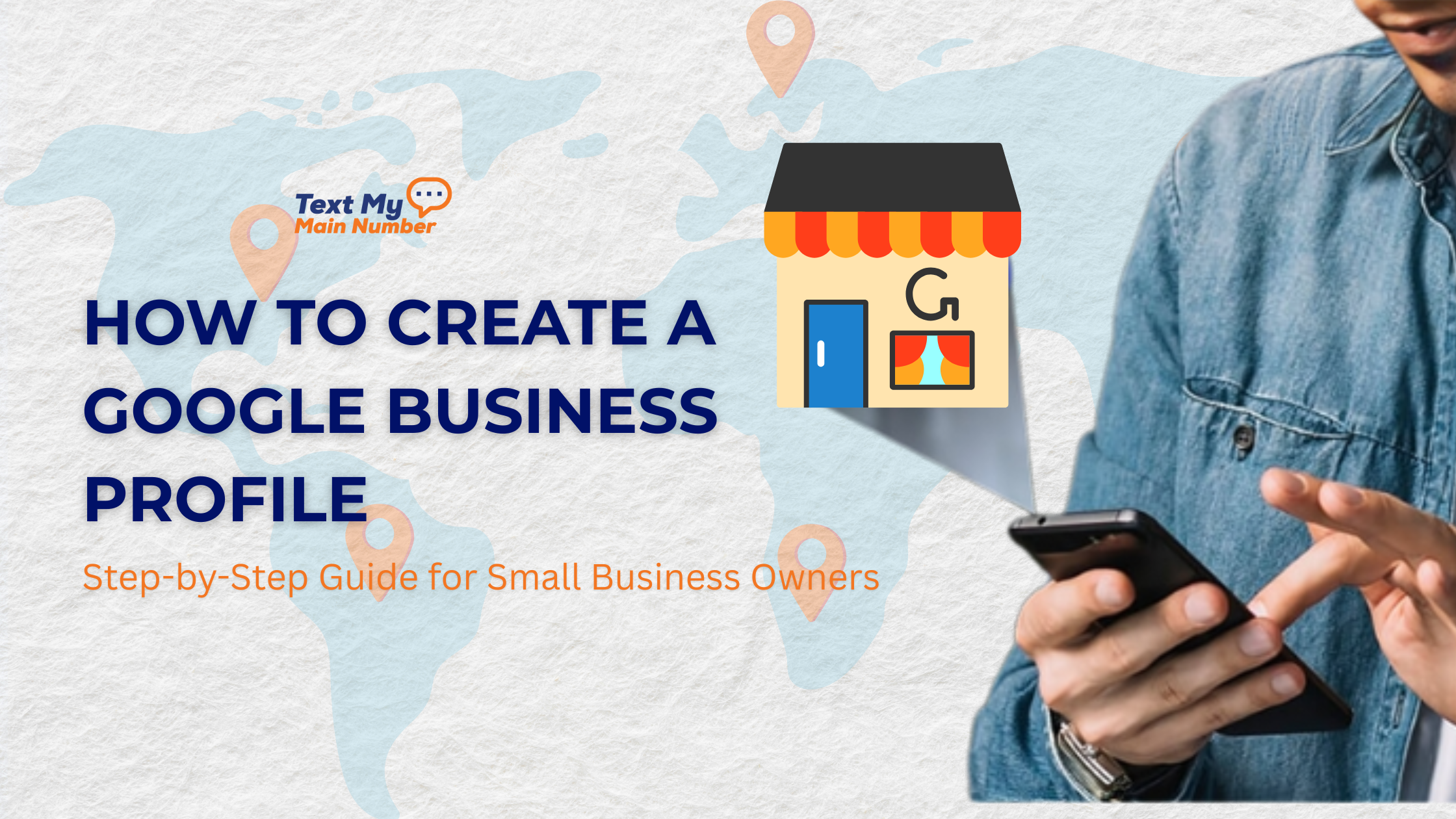


.svg)

